Laptops have become an integral part of our daily lives. They allow us to work, learn, and communicate from virtually anywhere. As laptops have evolved, so have their batteries, which are essential for powering these devices on-the-go. However, there is still some confusion and misinformation surrounding laptop batteries, including whether a laptop battery will drain when the device is turned off.
To ensure optimal battery performance and longevity, we need to understand how laptop batteries work and their behaviour when the laptop is turned off. In this article, we will explore the science behind laptop batteries, examine whether they drain when turned off, and provide tips for extending their lifespan. By the end of this article, you will have a better understanding of how to care for your laptop battery to get the most out of it.
- The Science of Laptop Batteries
- Do Laptop Batteries Drain When Off?
- Does A Laptop Battery Drain When Sleeping?
- Do Laptops Lose Battery When The Lid Is Closed?
- How Do I Stop My Laptop Battery From Draining When Not In Use?
- Tips for Extending Laptop Battery Life
- What Factors Affect Laptop Battery Lifespan?
- Conclusion
The Science of Laptop Batteries
Laptop batteries are rechargeable devices that store electrical energy to use later. They use a chemical reaction to convert stored energy into electrical power, which is then used to power the laptop. The most common types of laptop batteries are lithium-ion (Li-ion) and nickel-metal hydride (NiMH) batteries.
Li-ion batteries are the most widely used type of laptop battery because they are lightweight, have a high energy density, and are less prone to memory effects. Memory effect is a phenomenon where the battery loses its ability to hold a charge over time due to repeated partial discharging and recharging. NiMH batteries are less commonly used due to their lower energy density and greater susceptibility to memory effect.
Numerous factors that affect laptop battery lifespan include the number of charge cycles, the temperature of the battery, and the quality of the battery itself. Each time a laptop battery is charged and discharged, it undergoes a cycle, and over time, the number of cycles a battery can undergo before its performance degrades will decrease. High temperatures can also impact negatively on battery performance and lifespan.
By understanding the science behind laptop batteries and the factors that affect their lifespan, we can take steps to ensure that we get the most out of our laptop batteries.
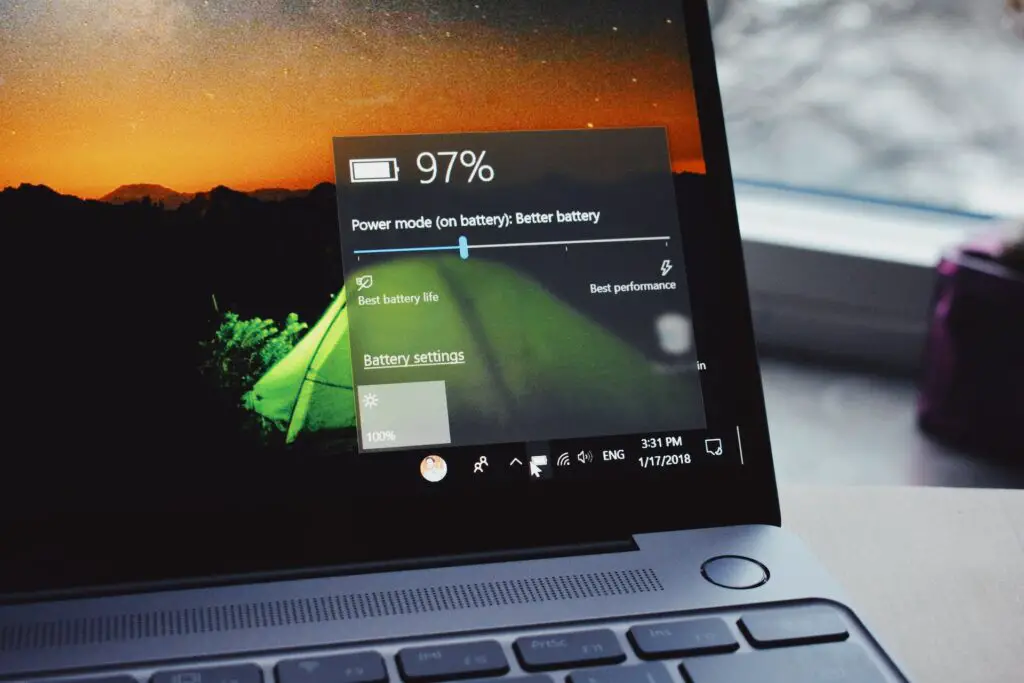
Do Laptop Batteries Drain When Off?
When you turn a laptop off, its battery should not drain significantly. However, there are a few factors that can cause a laptop battery to lose charge even when the device is switched off.
One factor that can cause battery drain when a laptop is turned off is the age of the battery. Over time, the chemicals inside a laptop battery can break down, causing the battery to gradually lose its ability to hold a charge. This means that even if the laptop is turned off, the battery may lose power over time.
Another factor that can cause battery drain is a damaged or defective battery. If the battery is damaged or defective, it may lose power even when the laptop is turned off. If it is physically damaged, it may even be dangerous to be used.
In addition, some laptops have settings that allow them to turn on automatically when the battery reaches a certain level. If this setting is enabled, the laptop may turn on and drain the battery even when it is supposed to be off.
Finally, if there are any accessories connected to the laptop, such as USB devices or external hard drives, they may continue to draw power from the battery even when the laptop is turned off.
To prevent battery drain when a laptop is turned off, it’s important to make sure the laptop is properly shut down and disconnected from any accessories. In addition, if the laptop battery is old or damaged, it may be time to consider replacing it to ensure optimal performance.
Does A Laptop Battery Drain When Sleeping?
When a laptop goes into sleep mode, it enters a low-power state that helps conserve battery life. However, the laptop battery may still drain when the device is in sleep mode, albeit at a slower rate than when the laptop is in use.
The amount of battery drain during sleep mode can depend on various factors, such as the laptop’s power settings, the age and quality of the battery, and any open applications or processes running in the background.
Some laptops have settings that allow them to wake up from sleep mode periodically to perform tasks such as checking for updates or downloading emails. These wake-up events can cause a small amount of battery drain over time.
Overall, the amount of battery drain during sleep mode is typically minimal, and most laptops are designed to last for several days in sleep mode without needing to be plugged in. However, if you’re experiencing excessive battery drain during sleep mode, it may be worth checking your power settings and any background processes that could be running.
Do Laptops Lose Battery When The Lid Is Closed?
Laptops are designed to enter sleep mode when the lid is closed, which helps conserve battery life by putting the laptop into a low-power state. When in sleep mode, the laptop should not lose battery power significantly.
However, in some cases, laptops may continue to run certain processes or applications even when the lid is closed. For example, if you have set your laptop to download updates or perform backups automatically, these processes may continue to run even when the lid is closed, causing the laptop to lose battery power over time.
In addition, some laptops have settings that allow them to wake up from sleep mode periodically to perform tasks such as checking for updates or syncing data. These wake-up events can cause a small amount of battery drain over time, even when the lid is closed.
Overall, laptops should not lose battery power significantly when the lid is closed and in sleep mode. However, if you’re experiencing excessive battery drain, it may be worth checking your power settings and any background processes that could be running.
How Do I Stop My Laptop Battery From Draining When Not In Use?
If you’re concerned about your laptop battery draining when not in use, there are several steps you can take to help prevent this from happening:
- Adjust Power Settings: Adjust your laptop’s power settings to optimize battery life. Reduce the screen brightness and set the display sleep time to a shorter duration to conserve power.
- Enable Power Saving Mode: Enable the power-saving mode on your laptop, which helps conserve power by reducing CPU usage and turning off unnecessary features.
- Unplug Accessories: Unplug any accessories that are not in use, such as USB drives, external hard drives, or charging cables. These accessories can draw power from the laptop battery even when it’s not in use.
- Close Unused Programs: Close any programs that you’re not using. These programs can run in the background and consume power even when the laptop is not in use.
- Turn Off Wi-Fi and Bluetooth: Turn off Wi-Fi and Bluetooth when you’re not using them, as they can consume power even when the laptop is not in use.
- Use Sleep Mode: Use sleep mode when you’re not using your laptop. This mode puts your laptop into a low-power state, reducing power consumption and helping to conserve battery life.
- Shut Down Your Laptop: If you’re not planning to use your laptop for an extended period, shut it down completely. This will ensure that the laptop is not consuming any power and will help preserve the battery life.
By following these tips, you can help prevent your laptop battery from draining when not in use and extend the lifespan of your battery over time.
Tips for Extending Laptop Battery Life
To extend the lifespan of a laptop battery and ensure optimal performance, it’s important to follow best practices for battery usage. Here are some tips to help you get the most out of your laptop battery:
- Adjust Power Settings: Most laptops come with power management settings that can help you optimize battery life. Adjusting settings such as screen brightness, display sleep time, and processor speed can help conserve battery power.
- Use Battery Saver Mode: Many laptops have a battery saver mode that can help extend battery life by reducing power consumption. Enabling battery saver mode can help you get more time out of your laptop battery.
- Avoid Extreme Temperatures: As mentioned earlier, high temperatures can cause a laptop battery to degrade faster. Avoid exposing your laptop to temperatures above 30°C (86°F) to help extend the life of your battery.
- Unplug Accessories: As discussed earlier, accessories such as USB devices or external hard drives can draw power from the laptop battery even when it’s turned off. Unplugging accessories when they are not in use can help conserve battery power.
- Charge the Battery Properly: Charging the battery properly is essential for ensuring optimal battery performance. Use the charger that came with your laptop, and avoid using third-party chargers that may not be compatible. Avoid overcharging the battery, and do not let the battery completely discharge before recharging.
By following these tips, you can help extend the life of your laptop battery and ensure that you get the most out of it over time. If you notice that your laptop battery is not holding a charge as well as it used to, it may be time to consider replacing it.
What Factors Affect Laptop Battery Lifespan?
The factors that affect laptop battery lifespan include:
- Number of Charge Cycles: Every time a battery is charged and discharged, it undergoes a cycle. The more cycles a battery undergoes, the more its performance will degrade over time. In general, most laptop batteries have a lifespan of 300 to 500 cycles.
- Temperature: High temperatures can cause a laptop battery to degrade faster. Exposure to temperatures above 30°C (86°F) can significantly reduce the lifespan of a laptop battery.
- Quality of the Battery: The quality of the battery itself also plays a role in its lifespan. High-quality batteries from reputable manufacturers are likely to last longer than lower-quality batteries from less reputable manufacturers.
Taking steps to manage these factors can help extend the lifespan of a laptop battery and ensure optimal performance over time.
Conclusion
In conclusion, laptop batteries are essential components that power our laptops and keep them running. While laptops batteries generally do not drain significantly when the device is turned off, there are a few factors that can cause battery drain over time. To ensure optimal performance and extend the life of your laptop battery, it’s important to follow best practices for battery usage, such as adjusting power settings, using battery saver mode, avoiding extreme temperatures, unplugging accessories, and charging the battery properly.
By understanding the science behind laptop batteries and taking steps to manage their usage, we can help ensure that our laptop batteries last as long as possible and provide us with reliable performance when we need it. With proper care and maintenance, laptop batteries can provide us with many years of reliable service.
